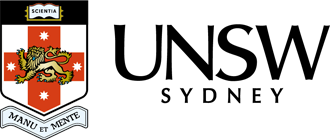What are all of the filter options?
There are numerous compound, asset, and metadata elements you can use to filter your data within the Data Archive application. A complete list of all available filters is set out below, followed by an explanation of some commonly used filters
|
Filter options list |
||
|
|
|
|
|
And |
Asset Model |
--GLOBAL-- |
|
CID contained by |
Content status |
UNSW_RDS.MD |
|
CID contains |
Created by |
arc.licence |
|
Collection containing |
Created by me |
arc.workspace |
|
In collection |
Created/Modified by |
|
|
In collection or subcollection |
Created/Modified by me |
|
|
Not |
Free AQL entry |
|
|
Or |
Has a licence |
|
|
Related is |
Has no licence |
|
|
|
Is a licence |
|
|
|
Metadata is invalid |
|
|
|
Metadata is valid |
|
|
|
Modified by |
|
|
|
Modified by me |
|
|
|
Point and radius |
|
|
|
Rectangle is wrapped |
|
|
|
Tag |
|
Asset:
These filters relate to the attributes of an asset. Some examples are:
- Created/Modified by Me: The asset was one you created or updated.
- Point and Radius: Lets you search for assets containing location data within a specific area
Metadata:
These filters let you filter results based on the metadata associated with those assets. There is a large variety of possible metadata fields, check the right panel of the asset finder when selecting an asset to see all the metadata associated with that asset. For example there might be a Metadata type "UNSW_RDS:UNSW_Default" with element "ProjectName". You can browse to this element and drag it into the filter field, it will let you search for text inside this metadata element.
Compound:
These filters let you combine other filters using various logical operations. Dragging these into the filter box will create a special box that you can drag other filters into, how these are affected depends on the type of compound filter:
- And: The filters inside must all be true for the asset to appear in the search
- Not: The filter inside must be false for the asset to appear
- Or: Only one of the filters inside need to be true for the asset to appear
Help and further information:
- To learn more about the Data Archive:
- go to the Start here page
- see all Help Topics
- see all Frequently Asked Questions (FAQs)
- browse through the carousel on the homepage to view all available videos
- To access the Data Archive Web application, use this link, or, go to the Home page for other access options
- To create, or update, a Research Data Management Plan go to the ResToolkit service
- Note: the Data Archive service is also available over SFTP, see the SFTP client guide for more information