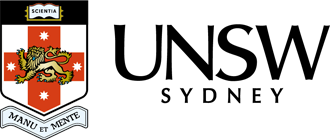How do I access / view previous versions of a file?
To access and view previous versions of a file in the Data Archive application, undertake the following steps:
1. Access the Data Archive Web application by opening a Chrome browser and entering the following URL: https://rds.unsw.edu.au. At the Data Archive login page, enter your UNSW zID (for User:) and zPass (for Password:) and click ‘Login'.
2. Open the Asset Finder by double clicking on the Asset Finder icon located in the upper left of the Data Archive.
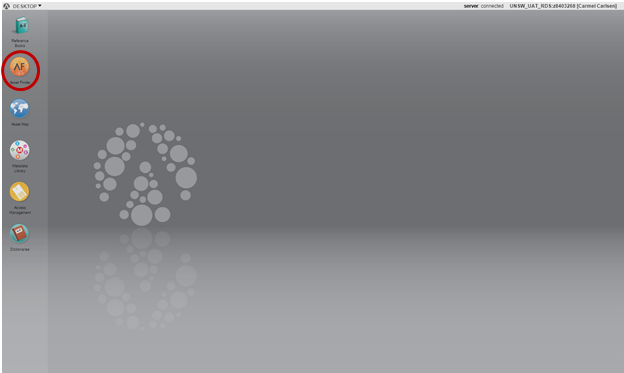
3. Locate a file (Asset) in the third pane of Asset Finder.
4. Right click on the required file and choose 'History' from the list of options.
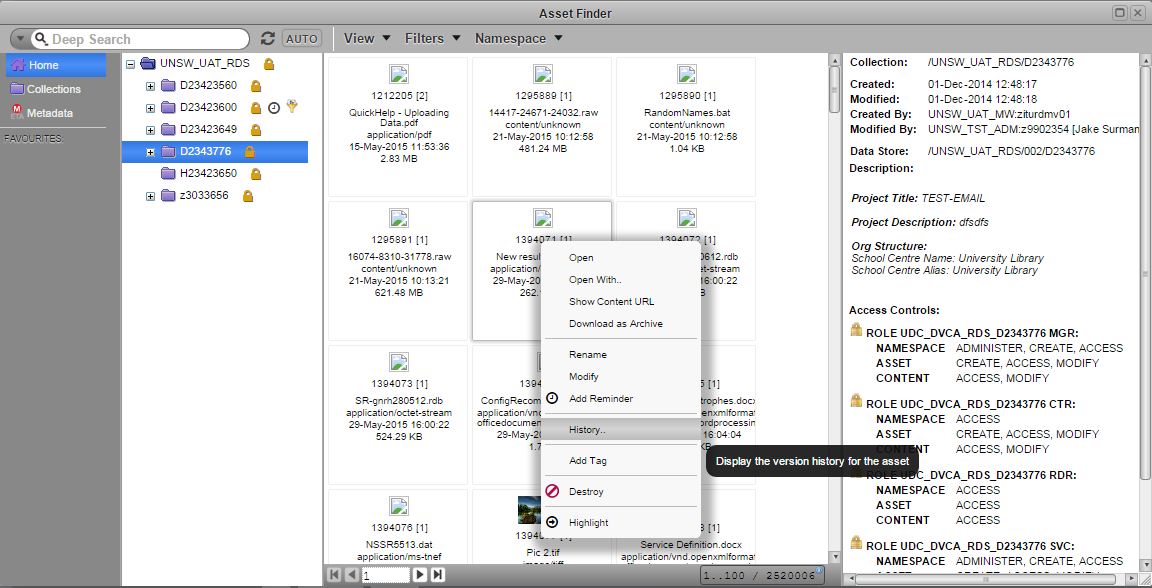
5. When the 'Versions for....' window opens, double click on the number adjacent to the required version of the file on the left hand side of the window.
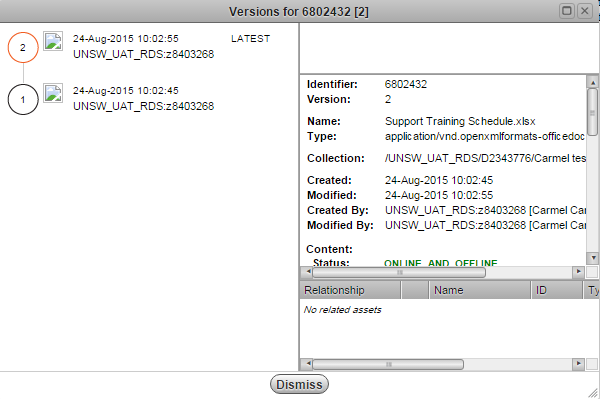
Help and further information:
- To learn more about the Data Archive:
- go to the Start here page
- see all Help Topics
- see all Frequently Asked Questions (FAQs)
- browse through the carousel on the homepage to view all available videos
- To access the Data Archive Web application, use this link, or, go to the Home page for other access options
- To create, or update, a Research Data Management Plan go to the ResToolkit service
- Note: the Data Archive service is also available over SFTP, see the SFTP client guide for more information