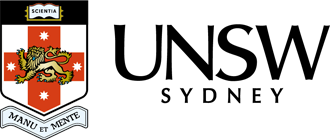Retrieving your data
This page will help you through the process of downloading your data from the UNSW Data Archive.
When you upload your data it goes into a long-term storage system called Deep Glacier. This system is designed to archive your data safely and securely for long periods, so when you want your data back you'll need to request that it be retrieved from Deep Glacier before downloading it. After you send your request within 48 hours you will receive an email to the address specified letting you know your data are available. You can then download your data using the Web, SFTP or Script download methods for the next 7 days.
Note: 7 days after you get the email the files will no longer be online. If you still need them you will need to migrate them online again. Please try to complete downloading your data within these 7 days to avoid delays.
To retrieve your data please follow these steps:
To retrieve a folder
To retrieve one or more specific files
To retrieve a folder
1. Log in to the Data Archive Web interface with your zID and zPass.

2. Open the Asset Explorer from the icons on the left
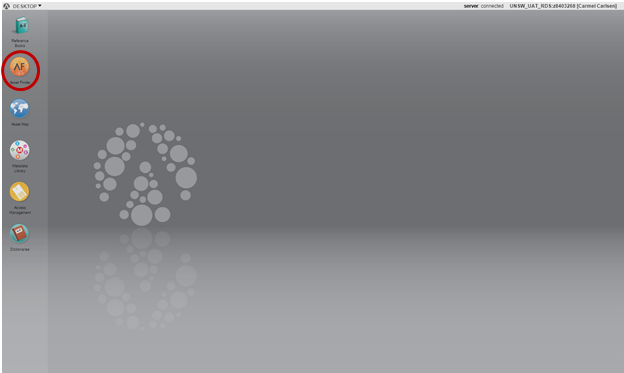
3. Navigate to the folder you wish to retrieve
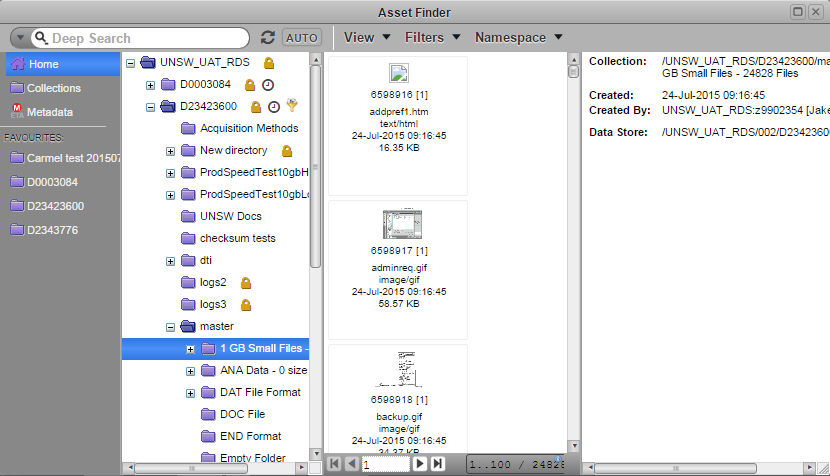
4. Right-click on the folder, then choose "Migrate Online"
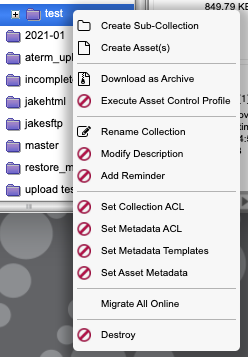
5. Enter an email address in the box to be notified when your data is available, or leave the box blank to use your UNSW email address.

6. Click "Migrate Online".
Within 48 hours you will receive an email to the address specified letting you know your data are available. You can then download your data using the Web, SFTP or Script download methods for the next 7 days.
To retrieve one or more specific files
1. Log in to the Data Archive Web interface with your zID and zPass.

2. Open the Asset Explorer from the icons on the left
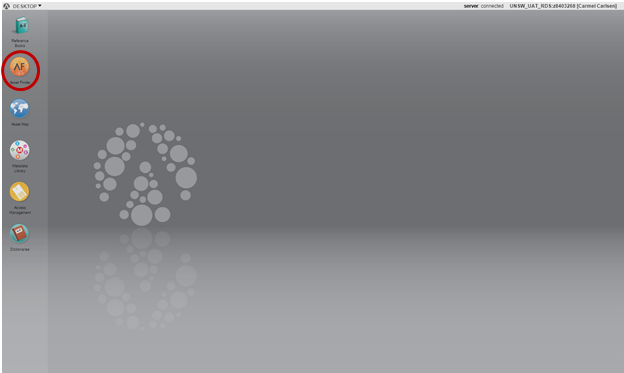
3. Navigate to the files you wish to retrieve. To select mutiple files hold Shift while selecting them.
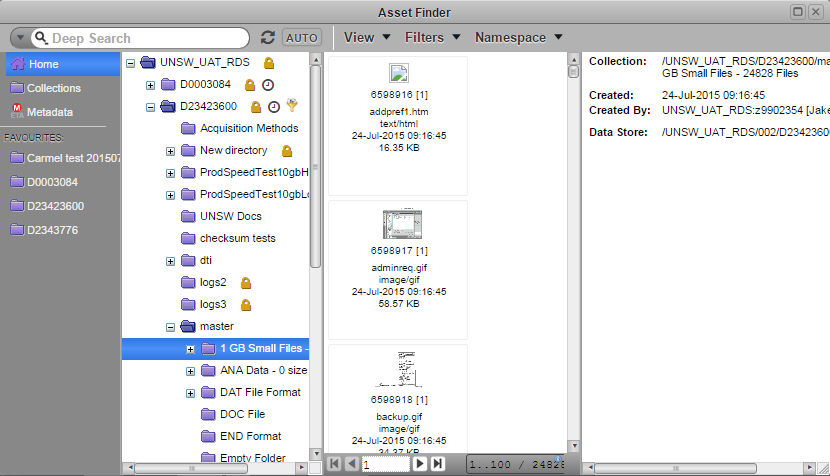
4. Right-click on the file(s), then choose "Migrate Online"
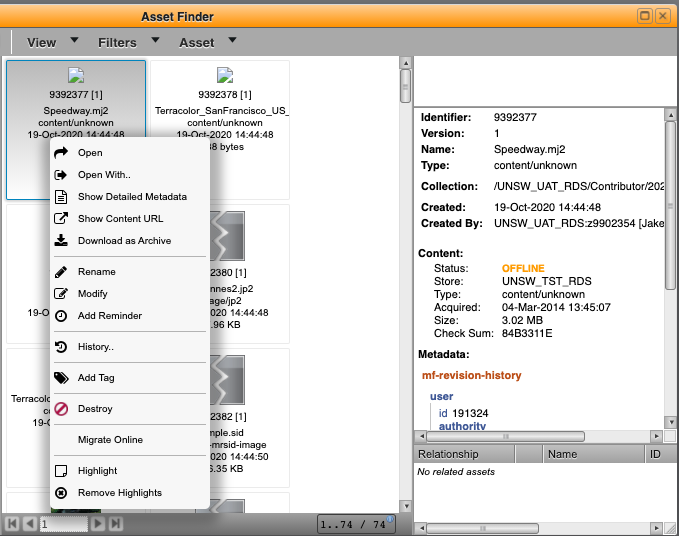
5. Enter an email address in the box to be notified when your data is available, or leave the box blank to use your UNSW email address.

6. Click "Migrate Online".
Within 48 hours you will receive an email to the address specified letting you know your data are available. You can then download your data using the Web, SFTP or Script download methods for the next 7 days.