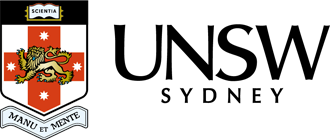Metadata guide
The UNSW Data Archive supports deep Metadata functionality. On this page we will highlight some basic Metadata functionality that is provided.
This page contains the following elements:
- Viewing Metadata
- Metadata added automatically
- Adding Metadata while uploading with the Web interface
- Adding Metadata to existing assets in the archive
- Help and further information
Viewing Metadata
Each file in the Archive can be selected in the Asset finder to view its metadata. Click on any asset and the metadata for that file will be displayed in the right-hand pane:
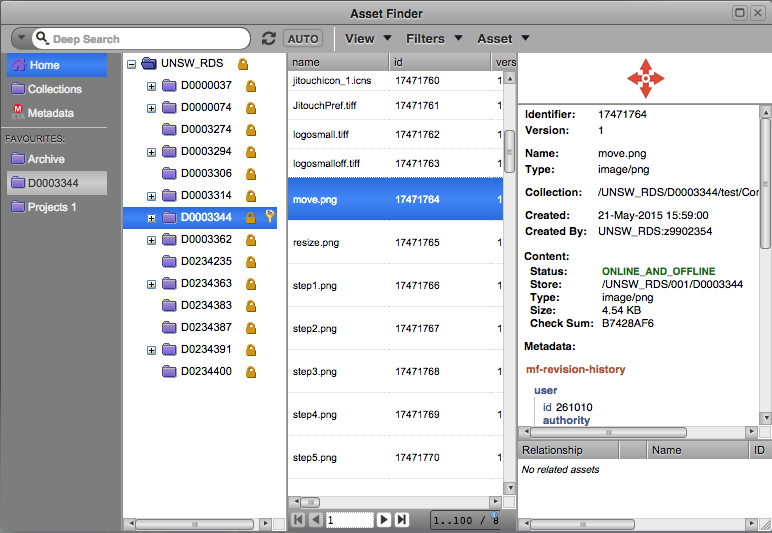
At the top will be the basic metadata for your file including:
- Version: how many versions of this file are on the archive
- Name
- Type: MIME type detected for the file
- Collection: where this file is located
- Created/Created By: when the file was created and by whom
- Content Status: whether the file is only on backup tape (Offline), on tape and in the cache (Online And Offline) or not yet on tape (Online)
- Size: size of the file
- Check sum: a CRC32 checksum of the file, used to verify the upload was successful and compare with newly uploaded versions of the file
- Metadata: other Metadata attached to the file.
Metadata added automatically
All files uploaded to the Data Archive are tagged with some metadata automatically. Every file has metadata specifying which Research Data Management Plan (RDMP) is associated with it, including the project title and school.
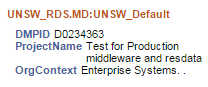
For some file types the Data Archive will extract other metadata automatically. For example, an image file could be tagged automatically with its dimensions, i.e. colour depth and so on:
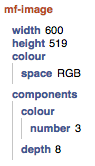
The archive comes equipped with a large number of file analysers. You do not need to do anything to generate this metadata, it will be created when you upload files to the archive.
Adding metadata while uploading
When uploading files with the web interface you can specify metadata to be added to all files in that upload. See the Web Application Guide for the basics on uploading files.
When you reach the Import Files window, click on the 'Metadata' tab at the top:
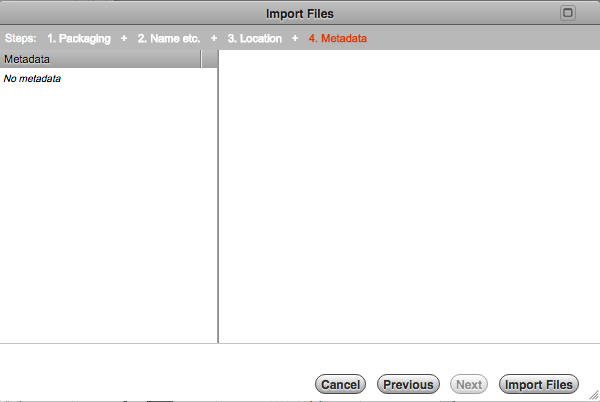
Open up the Metadata library application and browse to the metadata you want to add. For example, under UNSW_RDS.MD you can choose UNSW_Note to tag your assets with arbitrary text. Drag this metadata template to the left column of the Metadata tab:
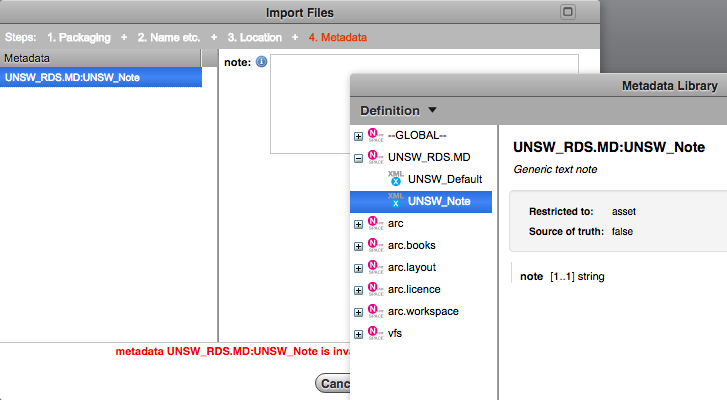
Finally, fill in the metadata:
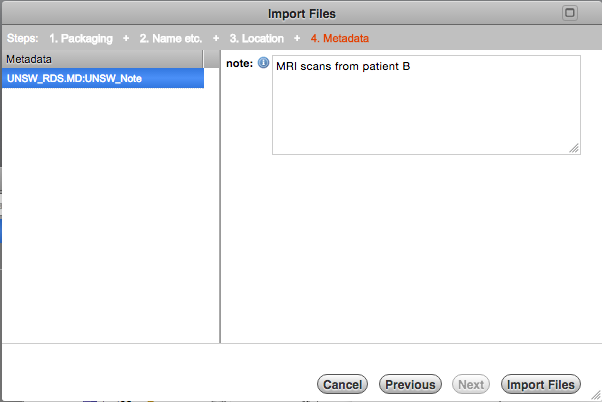
Then continue your import as normal. All files you import will be tagged with this metadata.
Adding metadata to existing assets in the archive
Metadata can also be added to assets in the Data Archive after uploading.
First, select the file or files that you want to add the metadata to. It may be useful to perform a Search to find the assets, see our guide for details. Hold down Shift and click assets to select them, then right-click and choose "Modify". The metadata modification window will pop up:
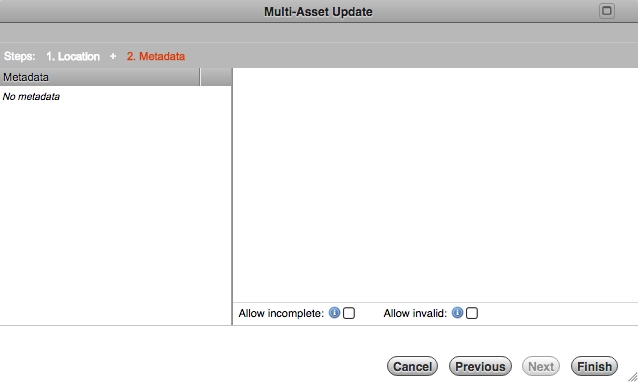
Open the Metadata Library application from the column on the left of the Data Archive and browse to the metadata you want to apply to the selected assets. For example, under UNSW_RDS.MD you can choose UNSW_Note to tag your assets with arbitrary text. Drag the metadata template to the left column of the window:
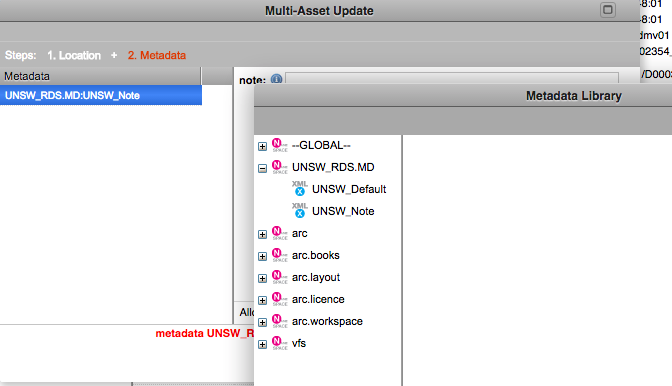
Finally, fill in the details of the metadata document and click Finish.
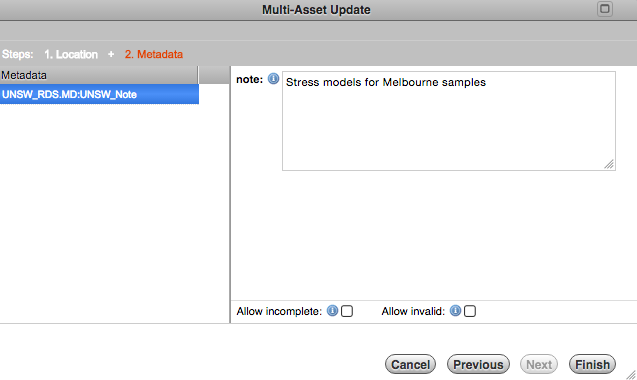
Please contact your local IT support or the UNSW IT Service Centre (9385 1333) if you have specific metadata needs.
Help and further information:
- For help and support when using the Data Archive, see
- all Help Topics
- all Frequently Asked Questions (FAQs)
- browse through the carousel on the homepage to view all available videos
- For information on the types of data to add to the Data Archive, see Preparing data for upload
- For more information on the access levels in the Data archive, see Roles and access inside the Data Archive
- For information on finding data in the Data Archive, see Search, filters, view and favourites
- For information on using the Data Archive Web application, see the Web application guide
- For information on the relationship between a Research Data Management Plan (RDMP) and the Data Archive, see RDMP and the Data Archive
- For information on submitting a RDMP, see
- To create, or update, a Research Data Management Plan (RDMP) go to the ResToolkit service
- For information on data management at UNSW, see the Research Data Management Toolkit
- To access the Data Archive Web application, use this link, or, go to the Home page for other access options
- Note: the Data Archive service is also available over SFTP, see the SFTP client guide for more information