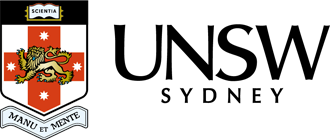How do I attach an item (file) to an existing file?
To attach an item to an existing file in the Data Archive (i.e. you may want to add an image, or a group of images, to a word document that is a report), undertake the following steps:
1. Access the Data Archive Web application by opening a Chrome browser and entering the following URL: https://rds.unsw.edu.au. At the Data Archive login page, enter your UNSW zID (for User:) and zPass (for Password:) and click ‘Login'.
On the upper left side of the screen, you’ll see the Asset Finder icon.
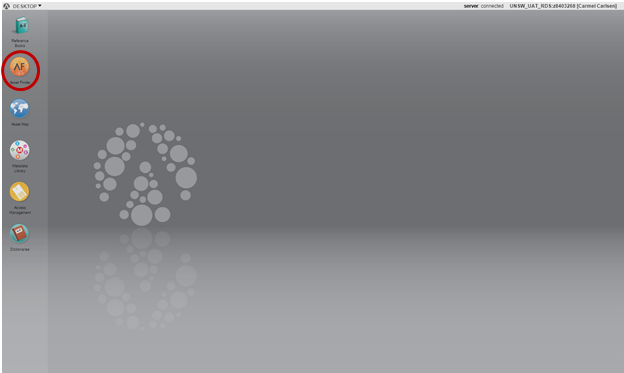
2. Double click on the Asset Finder icon to open.
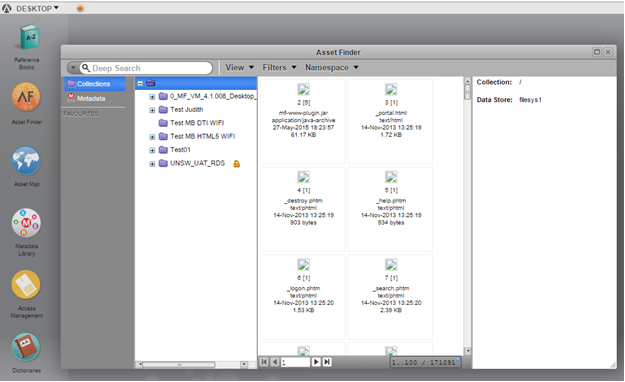
3. In Asset Finder, navigate to the location of the file you wish to attach an item.
4. On your local computer, drag the item to be attached into the third pane of Asset Finder and drop on top of the file to receive the attachment.
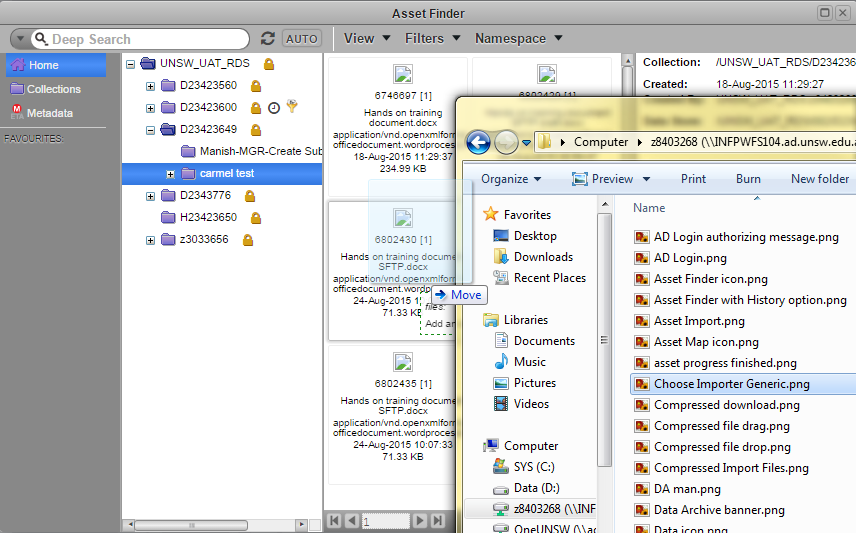
5. A notification box will pop up on the screen. Click the ‘Import Files’ button on the bottom right hand side.
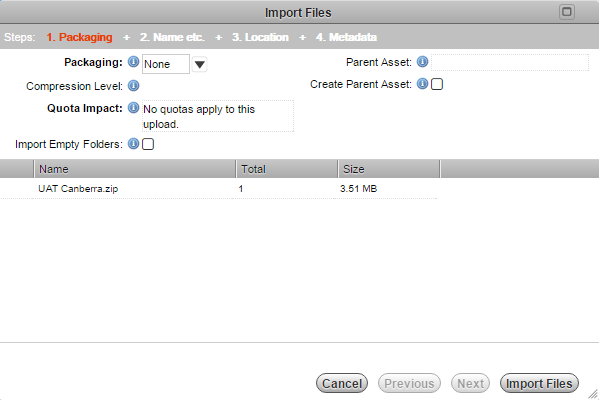
You will see a progress bar on the screen in front of you that shows you how the import is progressing.
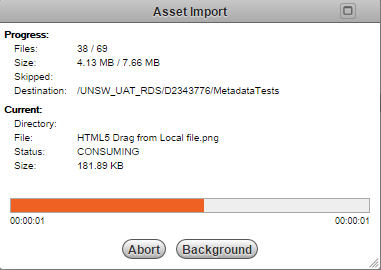
6. Once the file has been uploaded successfully, a ‘Dismiss’ button will appear on the notification box. Click the 'Dismiss' button to complete the upload process.
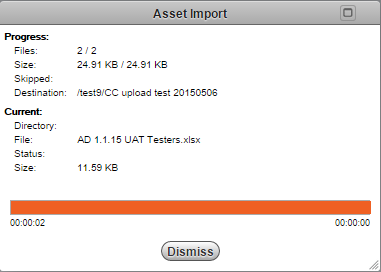
7. To confirm that the item has been attached to the selected file, select the file in the third pane, and scroll to the bottom of the information in the fourth pane of Asset Finder.
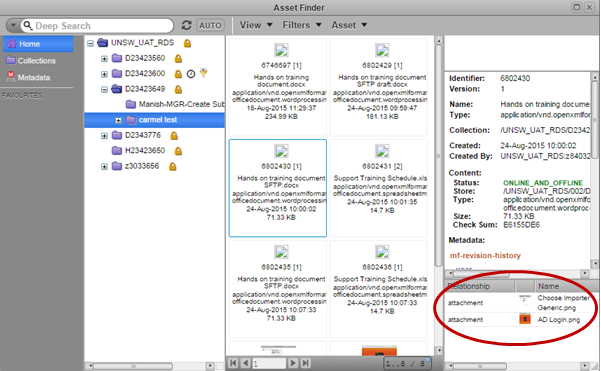
Help and further information:
- To learn more about the Data Archive:
- go to the Start here page
- see all Help Topics
- see all Frequently Asked Questions (FAQs)
- browse through the carousel on the homepage to view all available videos
- To access the Data Archive Web application, use this link, or, go to the Home page for other access options
- To create, or update, a Research Data Management Plan go to the ResToolkit service
- Note: the Data Archive service is also available over SFTP, see the SFTP client guide for more information